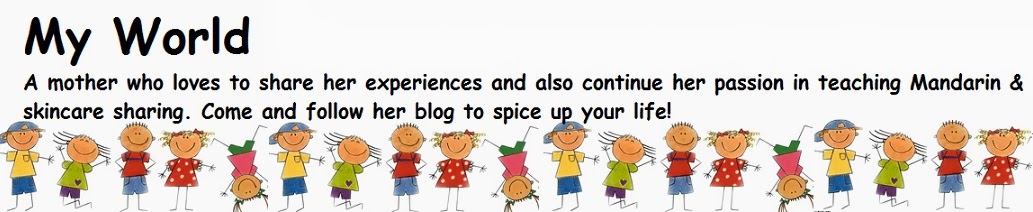I was having problems in transferring files from my Samsung Note 2 to my personal computer/notebook. At first, I thought by using the USB connector will do but I was wrong. I had tried Samsung Kies and I found out it's pretty frustrating, especially when it tried to get me updating my Kies software (which took for ages to complete) and while updating in progress, I wouldn't be able to use Kies to do anything. So I decided to save my precious time and look for some other option.
Luckily I have found a great FREE app that solves my problem ~ AirDroid.
AirDroid is very simple and user friendly! Just follow the steps below and you can transfer all your files, messages, music, video, ringtones etc from your smartphone to computer vice versa in just a few steps without using any USB connector, however Internet connection will be needed!
Step 1:
Go to Play Store and search for "AirDroid" app.
Step 2:
Download and install the app.
Step 3:
Click on the app and register accordingly.
Step 4:
Two website links will be showed on your Smartphone screen, choose either one and use your PC/Notebook to visit the link website.
Step 5:
That's it! Download or Upload whatever files you like! ^^
Anyway, if your Internet connection is slow and unstable. you might get frustrated too. You will have to reconnect again and again due to the unstable Internet connection. So good luck!